Here at Car Talk Plaza, we’ve had plenty of time to get used to the design, layout, and functionality of the new Car Talk Community. But, we remember what it was like on our first day, when we took a peek under the hood with our forum partners at Discourse. We’ve created this little summary of features, interface details, and hints and tips, to help you get used to the new Car Talk Community.
We hope it’s useful. Chime in below with your own tips, as you find your way around our new home.
With thanks,
Carolyn and Victoria
Reading
To read more, just keep scrolling down!
As new replies or new topics arrive, they will appear automatically – no need to refresh the page.
Navigation
For search, your user page, or the ☰ menu, use the icon buttons at upper right.
Selecting a topic title will always take you to your next unread reply in the topic. To enter at the top or bottom instead, select the reply count or last reply date.
While reading a topic, use the timeline on the right to jump to the top, bottom, or your last read position. On smaller screens, select the progress bar at bottom right to expand it:

You can also press ? on your keyboard for a list of super-speedy keyboard shortcuts.
Replying
To insert a quote, select the text you wish to quote, then press any Reply button to open the editor. Repeat for multiple quotes.

You can always continue reading while you compose your reply, and we automatically save drafts as you write.
To notify someone about your reply, mention their name. Type @ to begin selecting a username.

To use standard Emoji, just type : to match by name, or use the traditional smileys 
To generate a summary for a link, paste it on a line by itself:

Your reply can be formatted using simple HTML, BBCode, or Markdown:
This is bold.
This is bold.
This is bold.
For more formatting tips, try this [[fun 10 minute interactive tutorial: http://commonmark.org/help/tutorial/
Actions
There are action buttons at the bottom of each post:
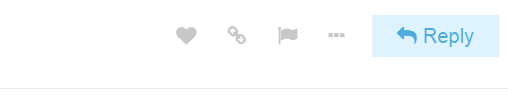
To let someone know that you enjoyed and appreciated their post, use the like button. Share the love!
Grab a copy-pasteable link to any reply or topic via the link button.
Use the … show more button to reveal more actions. Flag to privately let the author, or our staff, know about a problem. Bookmark to find this post later on your profile page.
Notifications
When someone replies to you, quotes your post, mentions your @username, or even links to your post, a number will immediately appear at the top right of the page. Select it to access your notifications.

Don’t worry about missing a reply – you’ll be emailed any notifications that arrive when you are away.
Preferences
All topics less than two days old are considered new.
Any topic you’ve actively participated in (by creating it, replying to it, or reading it for an extended period) will be automatically tracked on your behalf.
You will see the new and unread number indicators next to these topics:

You can change your notifications for any topic via the notification control at the bottom, and right hand side, of each topic.
You can also set notification state per category, if you want to watch or mute every new topic in a specific category.
To change any of these settings, see your user preferences.
Community Trust
It’s great to meet you! As you participate here, over time we’ll get to know you, and your temporary new user limitations will be lifted. Keep participating, and over time you’ll gain new trust levels that include special abilities to help us manage our community together.
We believe in civilized community behavior at all times.
Enjoy your stay!
(If you need to communicate with staff members as a new user, just reply to this message.)
If you need to report a bug, do that here: Bug Reports

